Single Install Script for Veeam Backup O365 Self Service Dashboard with Windows Web Server.
A colleague Niels Engelen, Principal Analyst, Product Management created a great self-service web portal project that allows, customers & cloud providers to give access to O365 backups so that a user or customer may restore & manage his own O365 backup data.
The originating source for this project : https://foonet.be/2018/08/08/veeam-backup-for-microsoft-office-365-self-service-web-portal-release/
On the originating blog the code for this project is available via Github Repo and on VeeamHub.
Along with the code is a list of instructions & options on how one could deploy, it is straight forward if you follow a Linux based Web server like the Ubuntu option running Apache.
However, windows Server & IIS always has its own challenges and can be somewhat of a task to get this working.
For this very reason I attempted to make an additional script that leverages Niels project to install all windows dependencies and then complete the VBO Dashboard project configuration through a single script simply run in PowerShell in the correct directory as .\Install.ps1
The Most challenging part I would say was installing windows features and roles as there are so many different approaches , If you edit the .\Install.ps1 you will see feature enablers that I have commented out , I left these in the event you might want additional web-server features for whatever reason.
Before we begin , NOTE that this is an Unofficial Veeam " product " Licensed Under MIT license
Usage of this script is at Users own risk.
Script .\Install.ps1
This Script is composed of a few files it will reference during installation:
- Gitclone.sh
Runs github clone request to copy VBO dash files from Niels personal github - Install.ps1
Main Installer script calls the rest of the scripts in folder (use this as main installer) - PHP-UWR.bat
- RUN.bat
- Web.Config
The Installation
What you need?
You need to download “VBO” Veeam Backup for office 365 & install this before hand
Here is the link https://www.veeam.com/backup-microsoft-office-365.html
Don’t Have “VBO” pre-installed?
I have a second installer Script that will do VBO prerequisite .Net & VBO install for you , there are some complexities around .Net install that might require you to reboot.
**If at any point while using .\Install-VBO if a error occurs this is most likely due to a pending reboot request , Restart and re-run the script.
Step 1
Download required Files as folder from my google drive :
Here https://drive.google.com/drive/folders/1JqwZXhywAj1Vlso8pz2g1jSVwTVF_qK1
Extract the downloaded Files with preferred Extraction util , I’ve used Winrar.
Ensure path is set to C:\
**No need to create folder this will be created on extraction to correct directory naming so that script can access correct location of files.
Once completed Open Powershell
** Do so as administrator
Change your Directory to C:\Installdash\ with CD
CD C:\Installdash\
Run .\install.ps1
If no VBO pre-installed use the Install-VBO.ps1
Run .\install-VBO.ps1
Script will then run and install all required components
On Completion the Install will open the web browser to 2 pages
&
Setup will allow you to make some configuration changes to the layout and access to Dashboard & index is access to the dashboard.
At this point you can’t login to index.php as you need to
enable the Rest API within VBO & assign a self-assigned certificate, once
that is complete you can login
Step 2
Once this is done you can login with Local administrator account to view dashboard
Hope this has made life easier.
I used Windows Server 2016 & 2019 for testing.
Here is a recording to the installation " Sorry about the quality "
More on Veeam's Rest APIs for Office 365 can be found on Help center here :
https://helpcenter.veeam.com/docs/vbo365/rest/vbo_rest_api_reference.html
Please comment with suggestions or issues & share, and thank you for taking the time to read.
#Edit:
Addition to My post ( 2020 /07 /30 )
I used Posh Gui to add a Windows form for install to act as mini GUI
In the files downloaded new file:
VBO Dash GUI.ps1
Right click and run with power shell from anywhere ( very basic GUI )




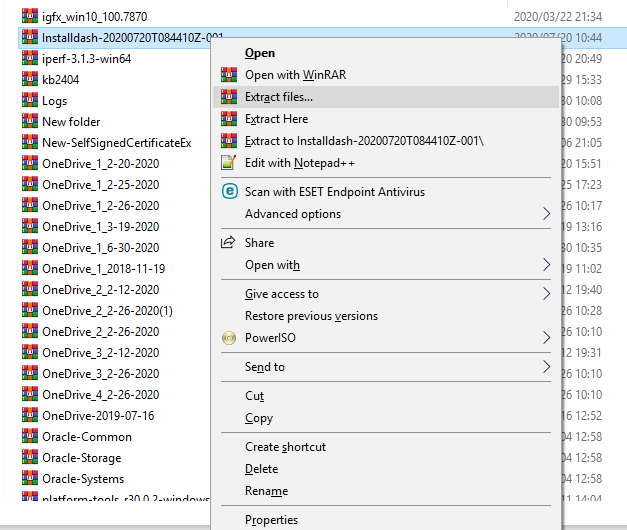







Thanks Ian.
ReplyDeletePartners are starting to see the value in BaaS for O365. Once they see the value, they want to understand how they deliver Veeam Backup for Office 365 at scale and with "Self-Service" capabilities.
This packaged solution will help them deliver on these requirements and help them digitally transform their business. Keep up the great work. Thanks Trent
Hi Ian, thanks a lot for this sharing. Unfortunately, i tried 3 times with your file "install.ps1", can help to recheck about this? Appreciated.
ReplyDeleteThis comment has been removed by a blog administrator.
ReplyDelete